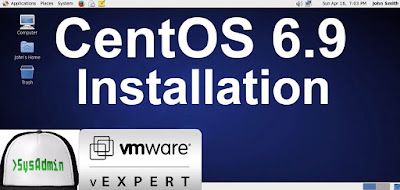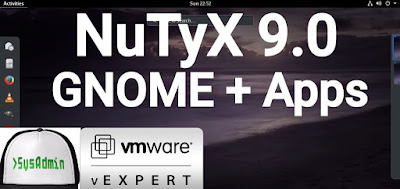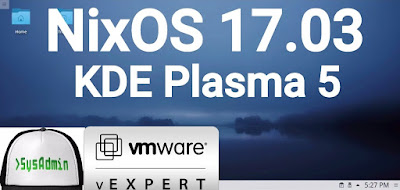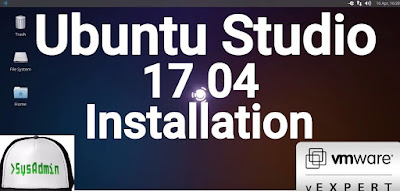|
| Kali Linux 2017.1 Installation on VMware Workstation |
This video tutorial shows Kali Linux 2017.1 installation on VMware Workstation/Player step by step. This tutorial is also helpful to install Kali Linux 2017 on physical computer or laptop hardware. We also install VMware Tools (Open VM Tools) on Kali Linux 2017 for better performance and usability features such as Fit Guest Now, Drag-Drop File and Clipboard Sharing.
Kali Linux 2017.1 Installation Steps:
- Download Kali Linux 2017.1 ISO
- Create Virtual Machine on VMware Workstation/Player
- Start Kali Linux Installation
- Install VMware Tools (Open VM Tools)
- Test VMware Tools Features: Fit Guest Now, Drag-Drop File and Clipboard Sharing
Installing Kali Linux 2017.1 on VMware Workstation
Kali Linux 2017.1 New Features and Improvements
Kali Linux is a Debian-based distribution which features several security and forensics tools. Kali Linux 2017.1 features drivers for RTL8812AU wireless chipsets, improved GPU support and there are now Azure and AWS images of Kali Linux for cloud instances. Kali Linux 2017.1 brings with it a bunch of exciting updates and features. As with all new releases, you have the common denominator of updated packages, an updated kernel that provides more and better hardware support, as well as a slew of updated tools.Hope you found this Kali Linux 2017.1 installation tutorial helpful and informative. Please consider sharing it. Your feedback and questions are welcome!