Here,we are going to see how to configure DHCP within a LAN in a packet tracer,
DHCP-Dynamic Host Configuration Protocol
DHCP Proces,(DORA)
=>Discover( Client discovers the DHCP Server for Ip request )
=>Offer ( DHCP servers offers ip to a client and it will wait for the request from cleint
=>Request ( Client reply for requesting offered ip address from dhcp server,sometimes there will be more dhcp servers.So,client receives offer from multiple servers.client will reply for only one offer.So, other offers will be canceled and replaced in a pool.)
=>Acknowledgement (Final step from server sending all infromation to client like DNS,Default Gateway,tftp,domain name,... )
DHCP Server uses Port 67,Client uses port 68
It uses UDP(User Datagram Protocol).
Step 1:Create a LAN like this,
Step 2:Configure router interface with ip 10.0.0.1 and subnet mask 255.0.0.0
Router>enable
Router#config t
Router(config)#interface fastethernet0/0
Router(config-if)#ip address 10.0.0.1 255.0.0.0
Router(config-if)#no shutdown
Router(config-if)#exit
Router(config)#
Step 3:click on server->config,then assign gateway in our example 10.0.0.1
Step 4:Then Click on Fastethernet and assign ip address and subnet mask.I am going to use 10.0.0.2 and subnet mask 255.0.0.0 for our server.
Step 5:Click on DHCP,there you can see default pool,
step 6:Just give default gate way,here we are using 10.0.0.1.
Step 7:DNS server,Just give our server ip address,10.0.0.2.
Step 8:Then just edit start ip address.I am going to give 10.0.0.10 and subnet mask 255.0.0.0
Step 9:In Maximum Number of Users,Here we are using Class A Network so we can use 1,67,77,216 ip address.just give how many ip address you want in this pool.I am going to give 500
Step 10:Assign TFTP server ip address,just give our server ip address,10.0.0.2.
Step 11:And click on save.That's it...
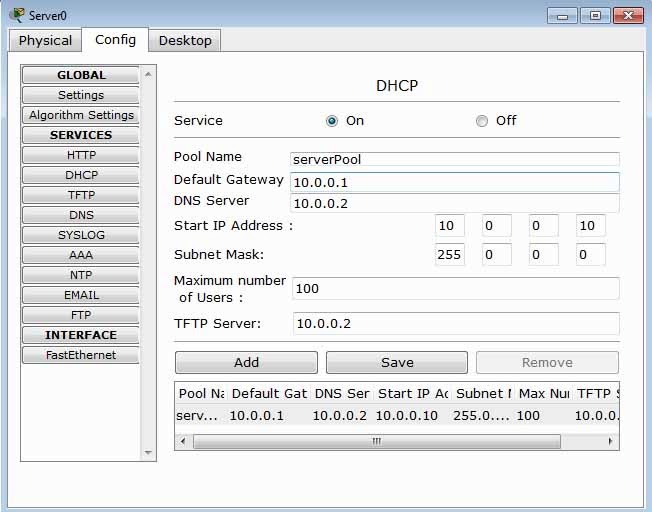
Step 12:Now, Click on any of the PC-> then click on Desktop->Ip configuration,and Choose 'DHCP' wait for some time,if your dhcp request failed then try few more times.This is how you should get.
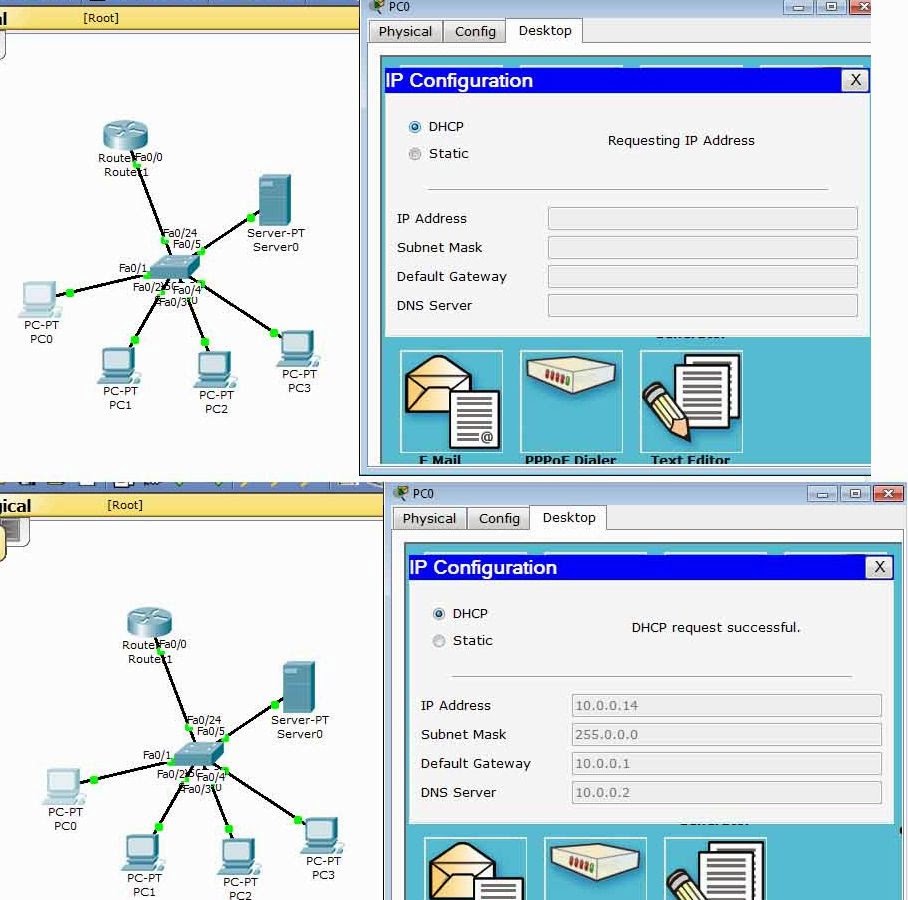
DHCP-Dynamic Host Configuration Protocol
DHCP Proces,(DORA)
=>Discover( Client discovers the DHCP Server for Ip request )
=>Offer ( DHCP servers offers ip to a client and it will wait for the request from cleint
=>Request ( Client reply for requesting offered ip address from dhcp server,sometimes there will be more dhcp servers.So,client receives offer from multiple servers.client will reply for only one offer.So, other offers will be canceled and replaced in a pool.)
=>Acknowledgement (Final step from server sending all infromation to client like DNS,Default Gateway,tftp,domain name,... )
DHCP Server uses Port 67,Client uses port 68
It uses UDP(User Datagram Protocol).
Step 1:Create a LAN like this,
Step 2:Configure router interface with ip 10.0.0.1 and subnet mask 255.0.0.0
Router>enable
Router#config t
Router(config)#interface fastethernet0/0
Router(config-if)#ip address 10.0.0.1 255.0.0.0
Router(config-if)#no shutdown
Router(config-if)#exit
Router(config)#
Step 3:click on server->config,then assign gateway in our example 10.0.0.1
Step 4:Then Click on Fastethernet and assign ip address and subnet mask.I am going to use 10.0.0.2 and subnet mask 255.0.0.0 for our server.
Step 5:Click on DHCP,there you can see default pool,
step 6:Just give default gate way,here we are using 10.0.0.1.
Step 7:DNS server,Just give our server ip address,10.0.0.2.
Step 8:Then just edit start ip address.I am going to give 10.0.0.10 and subnet mask 255.0.0.0
Step 9:In Maximum Number of Users,Here we are using Class A Network so we can use 1,67,77,216 ip address.just give how many ip address you want in this pool.I am going to give 500
Step 10:Assign TFTP server ip address,just give our server ip address,10.0.0.2.
Step 11:And click on save.That's it...
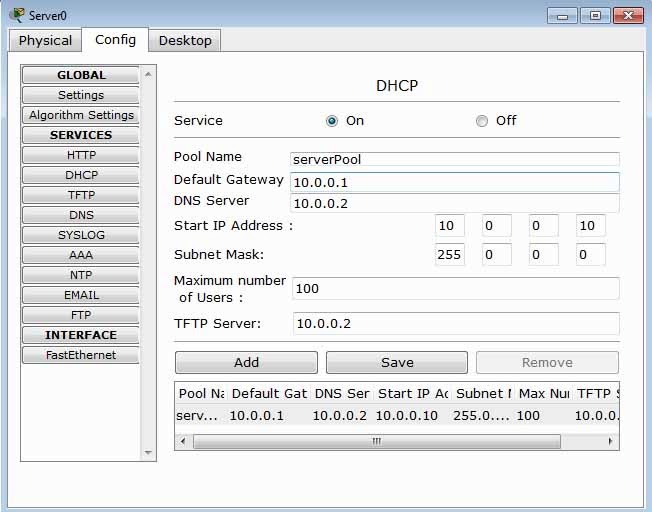
Step 12:Now, Click on any of the PC-> then click on Desktop->Ip configuration,and Choose 'DHCP' wait for some time,if your dhcp request failed then try few more times.This is how you should get.
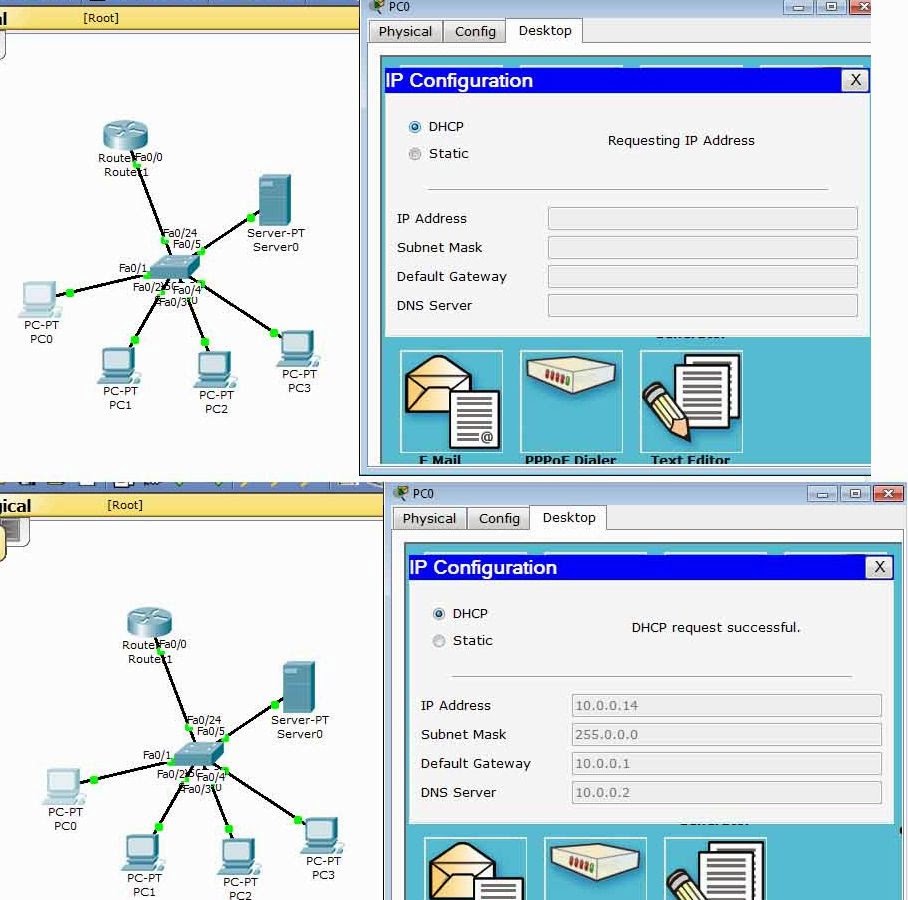






0 comments:
Post a Comment
Note: only a member of this blog may post a comment.