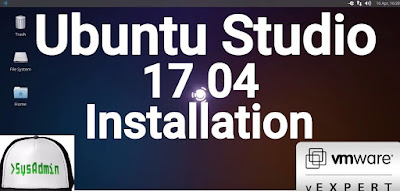 |
| Ubuntu Studio 17.04 Installation on VMware Workstation |
This video tutorial shows Ubuntu Studio 17.04 installation on VMware Workstation/Player step by step. This tutorial is also helpful to install Ubuntu Studio on physical computer or laptop hardware. We also install VMware Tools (Open VM Tools) on Ubuntu Studio 17.04 for better performance and usability features such as Fit Guest Now, Drag-Drop File and Clipboard Sharing.
Ubuntu Studio 17.04 Installation Steps:
- Download Ubuntu Studio 17.04 ISO
- Create Virtual Machine on VMware Workstation/Player
- Start Ubuntu Studio 17.04 Installation
- Install VMware Tools (Open VM Tools)
- Test VMware Tools Features: Fit Guest Now, Drag-Drop File and Clipboard Sharing
Installing Ubuntu Studio 17.04 on VMware Workstation
Ubuntu Studio 17.04 New Features and Improvements
The Ubuntu Studio team has announced the release of Ubuntu Studio 17.04. The new release of this Linux distribution for audio, video and graphic artists offers the same package base as Ubuntu 17.04 and includes nine months of security updates. There are a few small changes in this new version, including swapping the system-config-printer-gnome utility with system-config-printer and the Krita drawing program has been added to the default installation.Ubuntu Studio Website: https://ubuntustudio.org/
Ubuntu Studio 17.04 Minimum System Requirements
The minimum of RAM required for Ubuntu Studio is 1 GB, but it is highly recommended that you have at least 4 GB, as some applications use up a lot of RAM. The minimum of disk space required is around 10 GB, but that is just for installing the system.Hope you found this Ubuntu Studio 17.04 installation tutorial helpful and informative. Please consider sharing it. Your feedback and questions are welcome!





0 comments:
Post a Comment
Note: only a member of this blog may post a comment.