Once Oracle Grid Infrastructure 12c R2 installation completes successfully.
Extract the Oracle Database source at appropriate location. Change directory to the source and execute
./runInstaller
Below is the landing page once you execute the runInstaller.
Uncheck option I wish to receive security updates via My Oracle Support. Click on Next > to continue.
Warning message will be pop up Click on Yes to continue.
Select Create and configure a database and Click on Next > to continue.
Select Server class and Click on Next > to continue.
Select Oracle Real Application Cluster database installation. Click on Next > to continue.
Select Admin managed and Click on Next > to continue.
Make sure that rac01 and rac02 are selected and Click on Next > to continue.
Select Advanced Install option. Click on Next > to continue.
Select Enterprise Edition (7.5GB) Click on Next > to continue.
Browse and choose appropriate Oracle base and Software location. Click on Next > to continue.
Choose required database template. Click on Next > to continue.
Specify database identifiers and choose either database need to create as container database. If yes then provide pluggable database name. Click on Next > to continue.
Enabling Automatic Memory Management may result error if physical memory is greater than 4GB. Following error message will be displayed in that case.

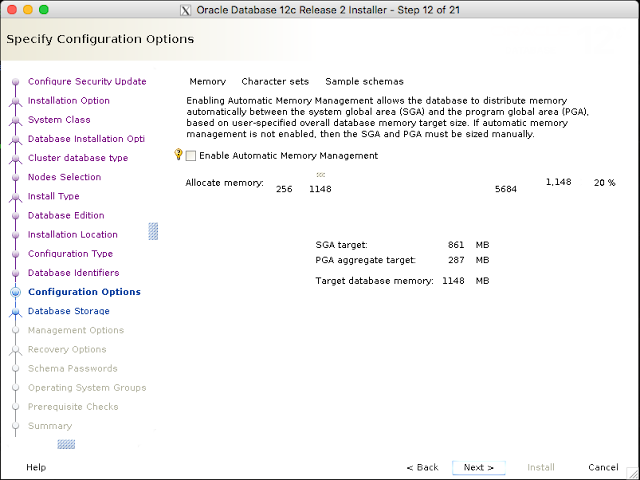
Make sure you do not enable Automatic memory management. Click on Character sets tab to change character sets.

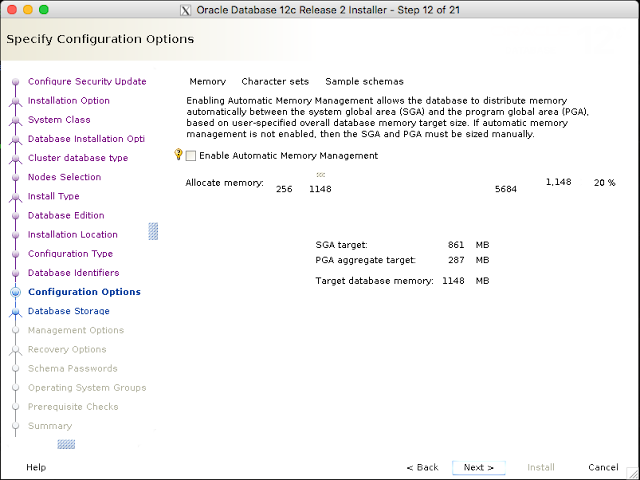
Make sure you do not enable Automatic memory management. Click on Character sets tab to change character sets.
Choose required character set. Click on Sample schemas tab if you need sample schemas.
Select Install sample schemas in the database option if we need sample schemas to be installed on database. Click on Next > to continue.
Select appropriate Database Storage Options. Click on Next > to continue.
If we have EM cloud control already installed on our environment then we can specify the details of EM cloud control. Otherwise make sure this option is not selected. Click on Next > to continue.
If we need to enable recovery options then select this option and specify the storage location for recovery. Click on Next > to continue.
Select required disk group name to install Oracle database. Click on Next > to continue.
Enter password for administrative accounts. Click on Next > to continue.
Provide appropriate OS groups. Click on Next > to continue.
Prerequisite Checks in progress.
Prerequisite failed due to insufficient total swap space. In my case swap space is not sufficient. I have option to increase swap space or Ignore it. Click on Ignore All to ignore.
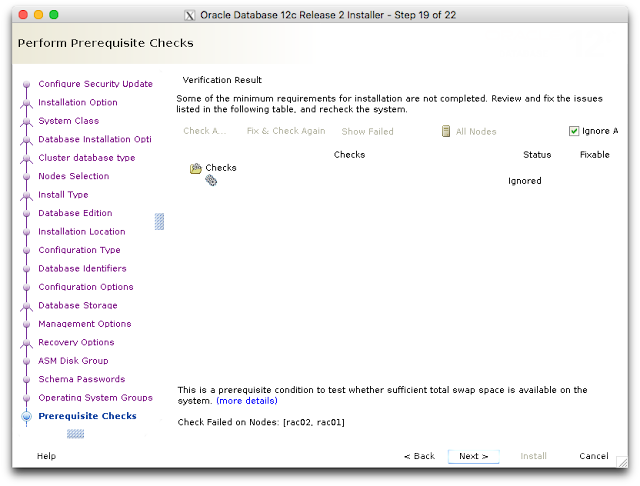
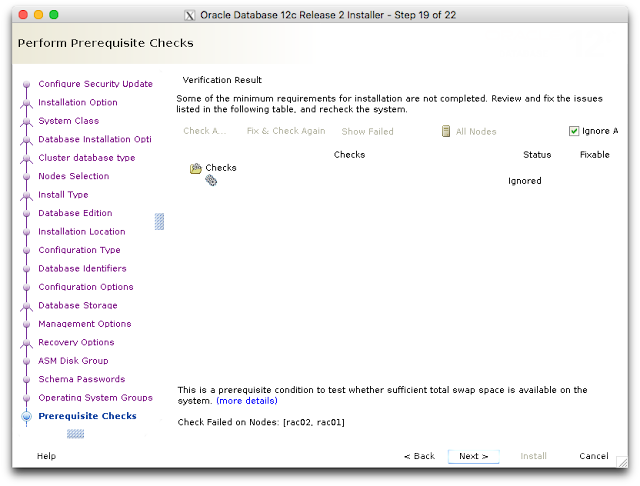
Once prerequisite failed has been ignored, click on Next > to continue.
Warning message will be pop up. Click on Yes to continue.
Summary screen will be displayed. Click on Install to begin installation.
Installation on progress. #####
Installation on progress. ##########
Execute Configuration Scripts window will be pop up. Execute script on rac01 and rac02.
Once script execution completes Click on OK to continue.
Once installation completes Click on Close to close the window.
































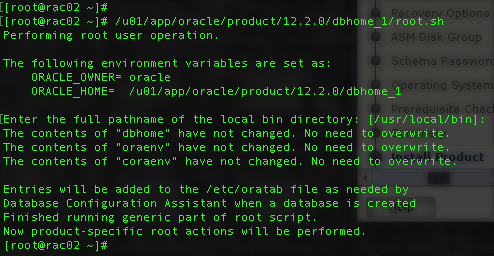







0 comments:
Post a Comment
Note: only a member of this blog may post a comment.