Environment:
OS: OEL 7.4
Memory: 6GB
HDD: 120
Nodes: rac01.localdomain, rac02.localdomain
Install Oracle database preinstall package and oracleasm-support package via yum.
yum install oracle-database-server-12cR2-preinstall.x86_64 oracleasm-support.x86_64
On both nodes:
Change oracle os user password.
passwd oracle
avahi-daemon should not be running. Make sure you stop the service and disable on startup
systemctl disable avahi-daemon
systemctl stop avahi-daemon
Disable selinux
modify SELINUX=enforcing to SELINUX=disabled on selinux configuration file.
Stop and disable firewalld
systemctl stop firewalld
systemctl disable firewalld
Configure /etc/hosts with following settings
cat >> /etc/hosts
192.168.100.101 rac01.localdomain rac01
192.168.100.102 rac02.localdomain rac02
192.168.1.101 rac01-priv.localdomain rac01-priv
192.168.1.102 rac02-priv.localdomain rac02-priv
192.168.100.201 rac01-vip.localdomain rac01-vip
192.168.100.202 rac02-vip.localdomain rac02-vip
192.168.100.203 rac-scan.localdomain rac-scan
192.168.100.204 rac-scan.localdomain rac-scan
192.168.100.205 rac-scan.localdomain rac-scan
Create directory for grid and database software.
mkdir -p /u01/app/12.2.0/grid
mkdir -p /u01/app/oracle/product/12.2.0/dbhome_1
chown -R oracle:oinstall /u01
Extract the grid source on the first node only. Oracle_grid_12cR2.zip is the compressed source for grid.
cd /media/sf_Shared_loc/Oracle/
ls
unzip Oracle_grid_12cR2.zip -d /u01/app/12.2.0/grid/
chown -R oracle:oinstall /u01
Install cvuqdisk-1.0.10-1.rpm on both nodes.
rpm -ivh cvuqdisk-1.0.10-1.rpm
Configure oracleasm on both the node.
/etc/init.d/oracleasm configure
Create partition on newly attached storage disk.
fdisk /dev/sdb
Dump partition with sfdisk and implement partition configuration to other disks.
sfdisk -d /dev/sdb | sfdisk /dev/sdc
sfdisk -d /dev/sdb | sfdisk /dev/sdd
sfdisk -d /dev/sdb | sfdisk /dev/sde
sfdisk -d /dev/sdb | sfdisk /dev/sdf
sfdisk -d /dev/sdb | sfdisk /dev/sdg
sfdisk -d /dev/sdb | sfdisk /dev/sdh
sfdisk -d /dev/sdb | sfdisk /dev/sdi
sfdisk -d /dev/sdb | sfdisk /dev/sdj
sfdisk -d /dev/sdb | sfdisk /dev/sdk
Verify newly created partitions.
ls /dev/sd*
Create asmdisk on new partitions.
/etc/init.d/oracleasm createdisk ASMDISK01 /dev/sdb1
/etc/init.d/oracleasm createdisk ASMDISK02 /dev/sdc1
/etc/init.d/oracleasm createdisk ASMDISK03 /dev/sdd1
/etc/init.d/oracleasm createdisk ASMDISK04 /dev/sde1
/etc/init.d/oracleasm createdisk ASMDISK05 /dev/sdf1
/etc/init.d/oracleasm createdisk ASMDISK06 /dev/sdg1
/etc/init.d/oracleasm createdisk ASMDISK07 /dev/sdh1
/etc/init.d/oracleasm createdisk ASMDISK08 /dev/sdi1
/etc/init.d/oracleasm createdisk ASMDISK09 /dev/sdj1
/etc/init.d/oracleasm createdisk ASMDISK10 /dev/sdk1
Verify ASM Disks on both nodes.
/etc/init.d/oracleasm listdisks
/etc/init.d/oracleasm scandisks
/etc/init.d/oracleasm listdisks
Remount /dev/shm and make the size to 8G
mount -oremount,size=8G tmpfs /dev/shm
I have encountered following error. Increasing the size of tmpfs fixed the issue.
[main] [ 2018-02-04 12:19:54.588 NPT ] [UsmcaLogger.logException:186] SEVERE:method oracle.sysman.assistants.usmca.backend.USMInstance:configureLocalASM
[main] [ 2018-02-04 12:19:54.588 NPT ] [UsmcaLogger.logException:187] ORA-00845: MEMORY_TARGET not supported on this system
[main] [ 2018-02-04 12:19:54.588 NPT ] [UsmcaLogger.logException:188] oracle.sysman.assistants.util.sqlEngine.SQLFatalErrorException: ORA-00845: MEMORY_TARGET not supported on this system
Configure command on the startup.
cat >> /etc/rc.d/rc.local
mount -oremount,size=8G tmpfs /dev/shm
^C
chmod 755 /etc/rc.d/rc.local
Verify DNS configuration before beginning installation.
cat /etc/resolv
nslookup rac01.localdomain
nslookup rac-scan.localdomain
Start grid control installation from first node.
cd /u01/app/12.2.0/grid
./gridSetup.sh
Below is the landing page once installation begins.
Select Configure Oracle Grid Infrastructure ofr a New cluster and Click on Next >.
Select Configure an Oracle Standalone Cluster. Click on Next > .
Modify Scan Name and Cluster Name and Click on Next >.
Click on Add to add additional node details.
Select Add a single node and type second nodes public hostname and Virtual hostname. Click on OK once finished.
Click on ssh connectivity, provide OS Username and OS Password. Click on Setup to configure SSH.
SSH configuration is on progress.
Once SSH is configured properly click on OK to continue.
Verify the Interface, Subnet and Usage details Click on Next > to continue.
Select Configure ASM using block devices. Click on Next > to continue.
Select No for creating a separate ASM Disk for GIMR data. Click on Next > to continue.
Click on change Discovery Path to set the Disk Discovery Path. In our case /dev/oracleasm/disks/* is the path. Click on OK.
Once all the disks are discovered properly Select the desired Disks. Make sure there is sufficient space to store GIMR database. At least 50GB is desired.
Type password for sys and ASMSNMP password. Click on Next > to continue.
Select Do not use Intelligent Platform Management Interface(IPMI) Click on Next > to continue.
Right now there is no EM Cloud Control to register. Simply Click Next > to continue.
Select oinstall for OSASM, OSDBA and OSOPER and click on Next > to continue.
Warning message will be pop uped and click on Yes to continue.
Select the Oracle base and click on Next > to continue.
Verify the content of Oracle Base. Since it is safe to continue, Click on Yes to continue.
Click on Next > to continue.
In my case I want to execute root.sh script manually so I delete the Automatically run configuration scripts and click on Next > to continue.
Minimum RAM required is 8GB so there is Warning regarding the prerequisite condition not meet. Click on Ignore All to ignore all the warnings.
Once Ignore All is select Click on Next > to continue.
Warning message will be popup Click on Yes to continue.
Summary screen will be displayed. Click on Install to begin installation.
Installation is on progress. #####
Configuration scrips execution window will be poped up. Execute the script serially. Execute first script on rac01. Once the script execute completely then execute it on rac02.
Once you receive the script completed successfully on rac01 then move on to rac02.
Once scripts get execute on all the RAC nodes Click on OK to continue.
Installation on progress. ##########
Additionally you may click on Details to get another pop up window to view the installation status on detail.
Installation on progress. ####################
Once Installation completes Click on Close to close the installation window.


















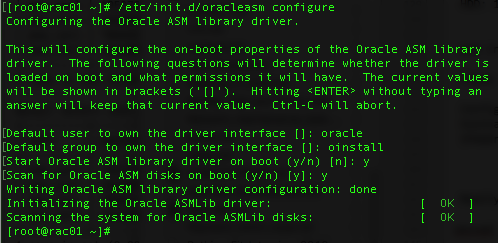








































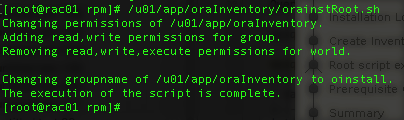














0 comments:
Post a Comment
Note: only a member of this blog may post a comment.