
Playbooks are written and developed in a simple text language, syntax that we use in playbooks are totally different from normal commands that we used to test in the previous tutorial.
Creating Playbook:
For our first example, create a playbook called “httpd.yml”, we will configure a host to run an apache web server. Each playbook is composed of one or more “plays” in a list. For each play in playbook, you get to choose which machines in your infrastructure to target and what remote user to complete the tasks.# vi httpd.yml
---
- hosts: web-servers
remote_user: raj
become: yes
become_method: su
tasks:
- name: Installing Latest version of Apache
yum: pkg=httpd state=latest
- name: Copying the demo file
template: src=/etc/ansible/index.html dest=/var/www/html
owner=apache group=apache mode=0644
- name: (Enable it on System Boot)
service: name=httpd enabled=yes
notify:
- start apache
handlers:
- name: start apache
service: name=httpd state=started
Createdemo html file
(/etc/ansible/index.html), this will be placed in the default
DocumentRoot of remote hosts, as part of our tutorial.# vi /etc/ansible/index.html <html> <head> <title>Apache is installed by Ansible</title> </head> <body> <h1>Apache is installed by Ansible</h1> <p>Now, Apache is managed through Ansible</p> </body> </html>Now, we will go through each sections of playbook (httpd.yml) file to understand what these are means.
File starts with
---All YAML files should begin with (Three dashes) “—“, this indicates the start of a document. YAML is very sensitive to space, and uses that to group different pieces of information together. Spaces must be consistent across your file to be read correctly. Items at the same level of indentation are considered sibling elements.
--- - hosts: web-servers remote_user: rajThe hosts line is a list of one or more groups or host patterns, separated by colons, along with host you can mention remote user account.
--- - hosts: web-servers remote_user: raj become: yes become_method: suYou must become root user to install any packages on system, To do that, you can use privilege escalation methods, like su. When ever you use this kind of privilege escalation methods, you have to run ansible-playbook with “–ask-become-pass” argument.
Now, we have set of tasks.
tasks:
- name: Installing Latest version of Apache
yum: pkg=httpd state=latest
- name: Copying the demo file
template: src=/etc/ansible/index.html dest=/var/www/html
owner=apache group=apache mode=0644
- name: (Enable it on System Boot)
service: name=httpd enabled=yes
Each play contains a list of
tasks, those are executed in order, one at a time, against all machines
matched by the host pattern, before moving on to the next task.When you are running the playbook, it runs top to bottom, hosts with failed tasks are taken out of the rotation for the entire playbook.
First task will install latest version of apache, second will copy the demo html (/etc/ansible/index.html) to /var/www/html directory of remote hosts, third one will enable auto-start of apache service during system boot.
These ‘notify’ actions are triggered at the end of each block of tasks in a playbook, and will only be triggered once even if notified by multiple different tasks.
notify:
- start apache
The “notify” item contains an item called
“start apache”.This is a reference to a handler, which can perform
certain functions when it is called from within a task. We will define
the “start apache” handler below. handlers:
- name: start apache
service: name=httpd state=started
Handlers are lists of
tasks, not really any different from regular tasks. but they only run
when they have been told by a task that changes have occurred on the
client system.In our case, we have a handler that starts apache service after the package is installed. This is because of the notifier notified handler about changes to the system, meaning that apache packages had to be installed and along with that demo file had to be copied to DocumentRoot.
Running Playbook:
Once you have a playbook ready, you can run it using below command.ansible-playbook httpd.yml -f 1 --ask-become-passansible-playbook – Command to run ansible playbooks.
httpd.yml – YAML file (Ansible Playbook file – that we created at start of this tutorial)
-f 1 – playbook using a parallelism level of 1
–ask-become-pass – Since we need to become root user to install packages.
By default, the above command will install apache webserver on all hosts. Since the playbook itself has information of remote hosts that it should run (“web-servers” – group that we created in last tutorial), so we do not have to specify a host to run playbook tasks.
You can also run playbook on specific host by running below command, below command runs playbook only on “192.168.12.8”
ansible-playbook -l 192.168.12.8 httpd.yml --ask-become-passSample output of running playbook.
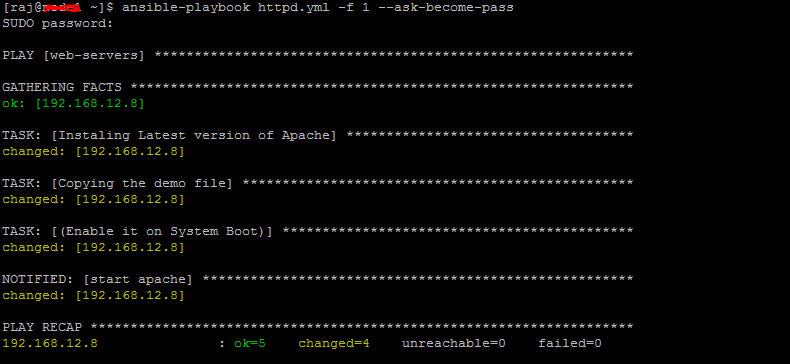
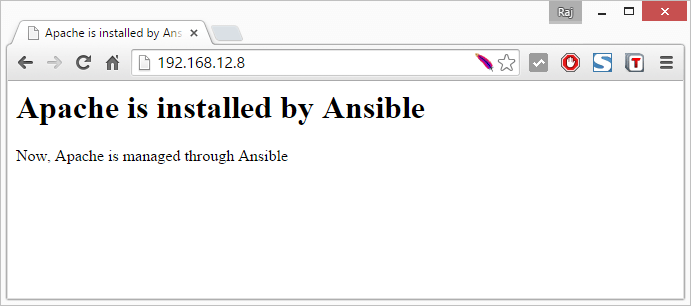
That’s All!!!, You have learnt how to create a simple playbook for automation of apache installation. You can find more information on creating playbooks here.





the resources would remain idle and unproductive. The managerial decisions should be correct to the maximum extent possible. For this, scientific decision-making is essential. statlook
ReplyDelete