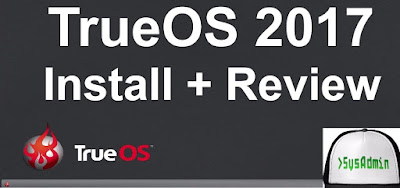 |
| TrueOS 2017 Installation and Review on VMware |
This tutorial shows TrueOS 2017 installation and review on VMware Workstation/Player step by step. This tutorial is also helpful to install TrueOS 2017 on physical computer or laptop hardware. We also install VMware Tools on TrueOS for better performance and usability features such as Fit Guest Now, Drag-Drop File, Clipboard Sharing and Mouse Integration.
TrueOS 2017 Installation Steps:
- Download TrueOS 2017 ISO
- Create Virtual Machine on VMware Workstation/Player
- Start TrueOS 2017 Installation
- Install VMware Tools
- Test VMware Tools Features: Fit Guest Now, Drag-Drop File, Clipboard Sharing and Mouse Integration
- TrueOS 2017 Review
Installing TrueOS 2017 and Review on VMware
What is TrueOS?
TrueOS (formerly PC-BSD or PCBSD), is a Unix-like, desktop-oriented operating system built upon the most recent releases of FreeBSD-CURRENT. To accomplish this, it provides a graphical installation to enable even UNIX novices to easily install and get it running. It pre-configures desktop environments, video, sound, and networking so that the desktop can be used immediately. A graphical software installation program makes installing pre-built software as easy as other popular operating systems.TrueOS Website: https://www.trueos.org/
TrueOS 2017 New Features and Improvements
The TrueOS team has released a new snapshot of the operating system's Desktop and Server editions. The new snapshot includes several bug fixes, a few new services and package updates. TrueOS 2017-02-22 also includes support for automounting devices and a new jail management utility. Automounting is a new feature allows auto-detection and mounting of inserted USB devices. It also automatically unmounts USB devices when the user ceases accessing the device. New jail utilities jbootstrap (requires being run once to fetch base packages), jinit, and jdestroy are available. These support OpenRC development and add other functionality.TrueOS Minimum System Requirements
TrueOS has moderate hardware requirements and commonly uses low system resources. Before installing TrueOS, make sure that your hardware or virtual machine at least meets the minimum requirements. To get the most out of your TrueOS experience, use a system that meets the recommended system requirements.- 64-bit processor
- 1 GB RAM
- 20GB of free hard drive space on a primary partition for a command-line server installation
- Network card
TrueOS Recommended System Requirements
The following are the minimum recommended requirements. More RAM and available disk space will improve your computing experience:- 64-bit processor
- 4 GB of RAM
- 50GB of free hard drive space on a primary partition for a graphical desktop installation
- Network card
- Sound card
- 3D-accelerated video card
Hope you found this TrueOS 2017 installation and review tutorial helpful and informative. Please consider sharing it. Your feedback and questions are welcome!





This is an excellent blog, Thanks for sharing most valuable information with us. keep share more on Devops Online Training
ReplyDelete