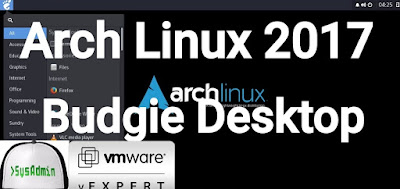 |
| Arch Linux 2017 Installation with Budgie Desktop on VMware Workstation |
This video tutorial shows Arch Linux 2017 Installation with Budgie Desktop on VMware Workstation/Player step by step. We'll also install applications such as Firefox, VLC, GIMP, FileZilla, Gedit and LibreOffice on Arch Linux 2017.03. This tutorial is also helpful to install Arch Linux 2017 on physical computer or server hardware. We'll also install and test VMware Tools (Open VM Tools) on Arch Linux for better performance and usability features such as Fit Guest Now, Drag-Drop File, Clipboard Sharing and Mouse Integration.
Arch Linux 2017 with Budgie Installation Steps:
- Download Arch Linux 2017.03 ISO
- Create Virtual Machine on VMware Workstation/Player
- Start Arch Linux Base Installation
- Install and Configure Xorg and Budgie Desktop
- Installing Firefox, VLC, GIMP, FileZilla, Gedit and LibreOffice Applications on Arch Linux
- Installing and Configuring VMware Tools (Open VM Tools)
- Arch Linux 2017 Budgie Desktop Review
Installing Arch Linux 2017 Budgie Desktop on VMware Workstation
Arch Linux 2017.03 New Features and Improvements
Due to the decreasing popularity of i686 among the developers and the community, they have decided to phase out the support of 32-bit architecture. Arch Linux 2017.02 ISO was the last that allows to install 32-bit Arch Linux. The next 9 months are deprecation period, during which i686 will be still receiving upgraded packages. Starting from November 2017, packaging and repository tools will no longer require that from maintainers, effectively making i686 unsupported. There's only one option for installing the Arch Linux operating system on new PCs, for 64-bit (x86_64) platforms.Arch Linux Website: https://www.archlinux.org/
Arch Linux Minimum System Requirements
Arch Linux should run on any x86_64-compatible machine with a minimum of 512 MB RAM. A basic installation with all packages from the base group should take less than 800 MB of disk space. As the installation process needs to retrieve packages from a remote repository, a working internet connection is required.
What is Budgie Desktop?
Budgie is a distro-agnostic desktop environment, leveraging GNOME technologies such as GTK+, and is developed by Solus project as well as contributors from numerous communities such as Arch Linux and Ubuntu Budgie. Budgie is the default desktop of Solus Operating System, written from scratch. Besides a more modern design, Budgie can emulate the look and feel of the GNOME 2 desktop.Budgie Desktop Website: https://budgie-desktop.org/
Hope you found this Arch Linux 2017 installation with Budgie Desktop and Apps tutorial helpful and informative. Please consider sharing it. Your feedback and questions are welcome!





0 comments:
Post a Comment
Note: only a member of this blog may post a comment.