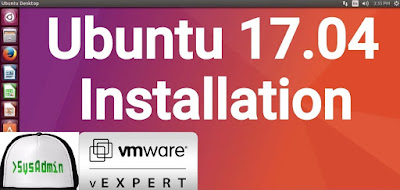 |
| Ubuntu 17.04 (Zesty Zapus) Installation on VMware Workstation |
This video tutorial shows Ubuntu 17.04 (Zesty Zapus) Beta 2 installation on VMware Workstation/Player step by step. This tutorial is also helpful to install Ubuntu 17.04 on physical computer or laptop hardware. We also install VMware Tools (Open VM Tools) on Ubuntu 17.04 Beta 2 for better performance and usability features such as Fit Guest Now, Drag-Drop File and Clipboard Sharing.
Ubuntu 17.04 Beta 2 Installation Steps:
- Download Ubuntu 17.04 Beta 2 ISO
- Create Virtual Machine on VMware Workstation/Player
- Start Ubuntu 17.04 Zesty Zapus Installation
- Install VMware Tools (Open VM Tools)
- Test VMware Tools Features: Fit Guest Now, Drag-Drop File and Clipboard Sharing
Installing Ubuntu 17.04 (Zesty Zapus) Beta 2 on VMware Workstation
Ubuntu 17.04 Zesty Zapus New Features and Improvements
- The default DNS resolver is now systemd-resolved.
- For new installs, a swap file will be used instead of a swap partition.
- Ubuntu 17.04 is based on the Linux Kernel 4.10.
- It support printers which allow printing without printer-specific drivers.
- LibreOffice has been updated to 5.3.
- The Calendar app now has a Week view.
- gconf is no longer installed by default since it has long been superseded by gsettings.
- Apps provided by GNOME have been updated to 3.24. Exceptions are the Nautilus file manager (3.20), Terminal (3.20), Evolution (3.22), and Software (3.22).
Ubuntu 17.04 Desktop Minimum System Requirements
- 700 MHz processor (about Intel Celeron or better)
- 512 MB RAM (system memory)
- 5 GB of hard-drive space (or USB stick, memory card or external drive but see LiveCD for an alternative approach)
- VGA capable of 1024x768 screen resolution
- Either a CD/DVD drive or a USB port for the installer media
- Internet access is helpful





0 comments:
Post a Comment
Note: only a member of this blog may post a comment.