GitLab is a web-based Git repository manager and issue tracking
features. GitLab is similar to GitHub, but GitLab has an open source
version, unlike GitHub. Git repository management, code reviews, issue
tracking, activity feeds and wikis. It comes with GitLab CI for
continuous integration and delivery.
This article will help you to install Gitlab on CentOS/RHEL using Omnibus install method. The Omnibus project is a full-stack platform-specific solution.
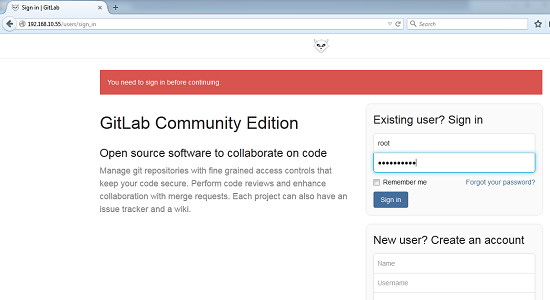
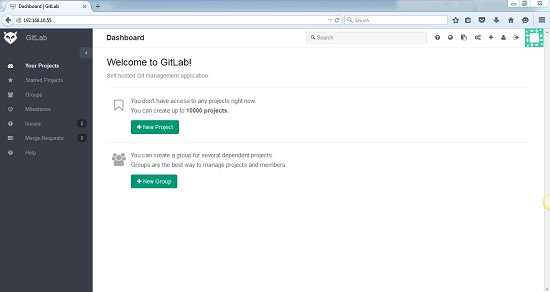
Note: If you do any changes in configuration file than you need to run reconfigure command to make the changes.Use following command to reconfigure:
GitLab Document Root: /opt/gitlab
Default Repository Location: /var/opt/gitlab/git-data/repositories
Default Nginx Configuration File: /opt/gitlab/embedded/conf/nginx.conf
GitLab Nginx Configuration file Location: /var/opt/gitlab/nginx/conf
Postgresql data Directory: /var/opt/gitlab/postgresql/data
This article will help you to install Gitlab on CentOS/RHEL using Omnibus install method. The Omnibus project is a full-stack platform-specific solution.
Step 1: Install and Configure the necessary dependencies
You need to configure mail service on our server. We can use any mail service like postfix, sendmail, exim etc. In this article I am using postfix email service.# yum install postfix # service postfix start # chkconfig postfix on # lokkit -s http -s ssh
Step 2: Install other dependencies
Now you need to install other dependencies packages. You following command to install dependencies:# yum install curl openssh-server cronie
Step 3: Install GitLab package on Server
Use following command to install GitLab packages on server.# curl https://packages.gitlab.com/install/repositories/gitlab/gitlab-ce/script.rpm.sh | # bash # yum install gitlab-ceIf you are not comfortable installing the repository through a piped script, you can find the entire script here.
Step 4: Change External URl
If you want to change the external url the use follow below steps:# vim /etc/gitlab/gitlab.rb
external_url 'http://host.domain.com'
Step 5: Configure GitLab on Server
# gitlab-ctl reconfigure
Step 6: Acces and login GitLab
You can browse GitLab from your browser using server IP or hostname. Use below details to login in GitLab:http://192.168.10.55 or http://hostname
Username: root Password: 5iveL!fe
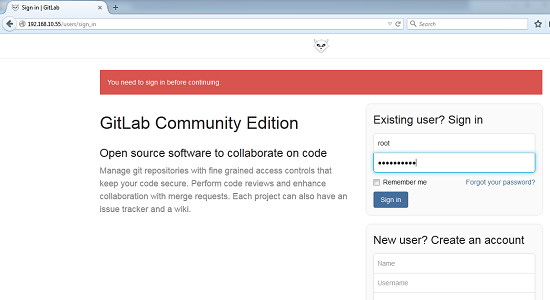
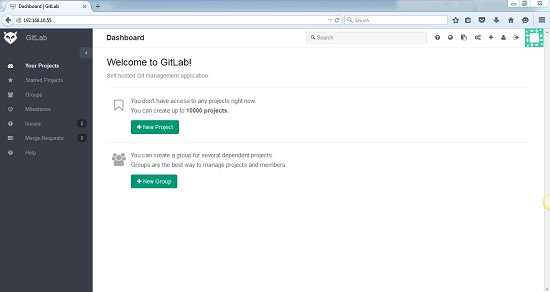
Note: If you do any changes in configuration file than you need to run reconfigure command to make the changes.Use following command to reconfigure:
# gitlab-ctl reconfigure
GitLab Detail:
Main Configuration File: /var/opt/gitlab/gitlab-rails/etc/gitlab.ymlGitLab Document Root: /opt/gitlab
Default Repository Location: /var/opt/gitlab/git-data/repositories
Default Nginx Configuration File: /opt/gitlab/embedded/conf/nginx.conf
GitLab Nginx Configuration file Location: /var/opt/gitlab/nginx/conf
Postgresql data Directory: /var/opt/gitlab/postgresql/data






0 comments:
Post a Comment
Note: only a member of this blog may post a comment.