Download and install LibreOffice on Ubuntu Linux Systems. Learn how
to install LibreOffice on Ubuntu via PPA. LibreOffice 5.2.2 is the
second bugfix release of the 5.2.x branch of LibreOffice which contains
new features and program enhancements.
LibreOffice is a powerful office suite for Linux Ubuntu Systems. It comes with powerful addons and plugins and has a remarkable clean interface and feature-rich tools. LibreOffice includes several office applications such as Writer (word processing), Calc (spreadsheets), Impress (presentations), Draw (vector graphics and flowcharts), Base (databases), and Math (formula editing). LibreOffice is compatible with a wide range of document formats such as Microsoft Word, Excel, PowerPoint and Publisher. LibreOffice also supports the OpenDocument Format (ODF) and many different formats including PDF.
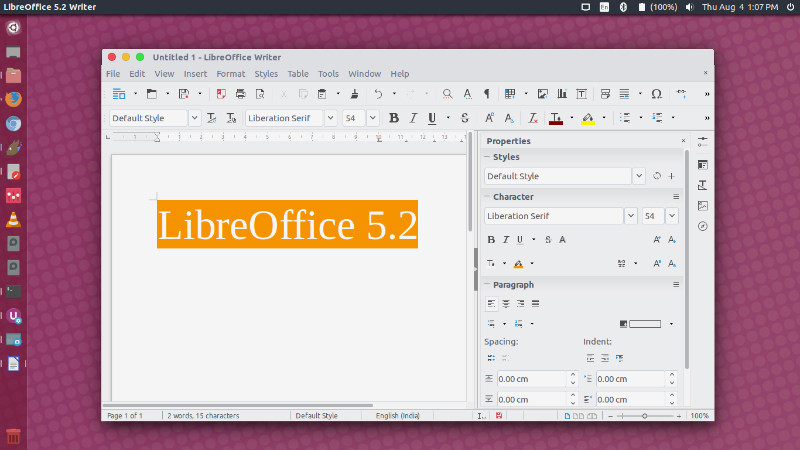
LibreOffice 5.2.2 is the second bugfix release of the 5.2.x branch of LibreOffice which contains new features and program enhancements. As such, the version is stable and is suitable for all users. This version may contain a few annoying bugs which will be fixed in the next bugfix versions to come.
Download the latest version of LibreOffice (LibreOffice 5.2.2) from https://www.libreoffice.org/download/libreoffice-fresh/
For more info visit https://www.libreoffice.org/download/release-notes/
LibreOffice is a powerful office suite for Linux Ubuntu Systems. It comes with powerful addons and plugins and has a remarkable clean interface and feature-rich tools. LibreOffice includes several office applications such as Writer (word processing), Calc (spreadsheets), Impress (presentations), Draw (vector graphics and flowcharts), Base (databases), and Math (formula editing). LibreOffice is compatible with a wide range of document formats such as Microsoft Word, Excel, PowerPoint and Publisher. LibreOffice also supports the OpenDocument Format (ODF) and many different formats including PDF.
LibreOffice 5.2.2
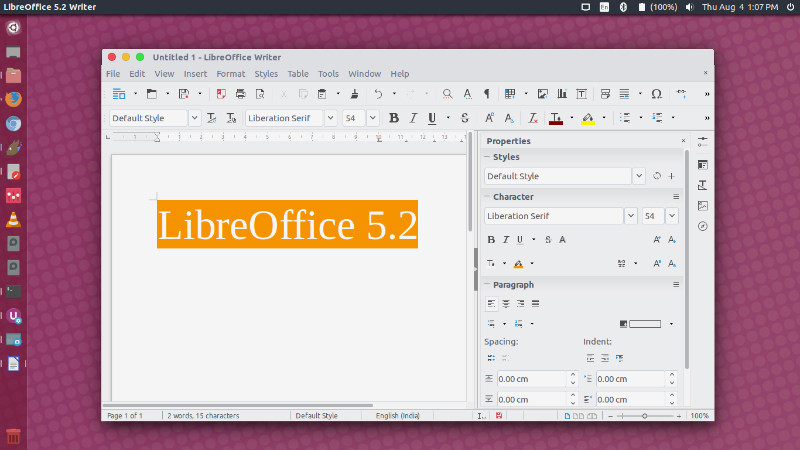
LibreOffice 5.2.2 is the second bugfix release of the 5.2.x branch of LibreOffice which contains new features and program enhancements. As such, the version is stable and is suitable for all users. This version may contain a few annoying bugs which will be fixed in the next bugfix versions to come.
General
- Print to File now available within the list of printers in Print dialog.
- Video clips, charts and OLE objects will resize proportionately by default.
- Improved resizing behavior for images, videos and OLE objects: Dragging a corner will resize proportionately while dragging an edge will resize unproportionately.
- Simplification of Character spacing.
- “Save as Template” is now available in the Save toolbar button dropdown.
- Native gtk3 menubar in LibreOffice.
- Native gtk3 tooltips, popovers and context menus.
- The Tools > Customize… dialog has now a new Context Menus tab, where it’s possible to customize most of context menus.
- Revamped Find & Replace Dialog – Added Find Previous button and a new wide layout for the Find & Replace dialog.
- Google Drive’s Two-Factor Authentication (2FA) now supported.
- Added Icon View and buttons for switching between modes.
- New user interface for Template Manager.
- A huge number of Help pages have been added or updated for new and changed features.
Writer
- Single Toolbar Mode – The Standard (Single Mode) toolbar was created to be used as an single toolbar alternative to the default double toolbar arrangement and it contains the most used function, insert, and formatting operations. It can be activated by enabling View > Toolbars > Standard (Single Mode) and disabling View > Toolbars > Standard and View > Toolbars > Formatting.
- New Tools – New drawing tools were added (that were previously available only in Draw), including Filled Curve/Polygon/Freeform Line, as well as Polygon. New button is also added to standard toolbar for showing/hiding track changes toolbar.
- Redesigned Bookmark dialog window – Revamped Insert > Bookmark dialog window.
Calc
- New drawing tools are added and all of the toolbar conditional formatting buttons have been merged into a single conditional formatting group button.
- Option to delete border from adjacent cells too in the borders tab of “Format Cells” dialog.
- New spreadsheet functions and changed spreadsheet functions
- Support wildcards to be compatible with XLS/XLSX and with ODF 1.2
- Using named expressions and ranges with sheet-local scope on other sheets
- Copying named expressions and ranges while copying sheets
- Multiple status-bar functions can be active at the same time.
- Currency drop-down list attached to currency toolbar icon makes it easy to choose and use desired currency format.
- Extensive function tooltips.
Impress & Draw
- Effects list moved from dialog into the Custom Animation sidebar tab.
- Custom Animation list has more details in it that can be seen at a glance.
- Speed drop down menus with presets are replaced with comboboxes with editable values.
- Additional tweaks to the menu items in the main menu bar.
- Quick access to slide and page properties in a new ‘Slide’ and ‘Page’ content panel in the ‘Properties’ sidebar tab.
- Showing/Hiding draw functions with option button can be used in Impress and Draw too.
- It is now possible to export to PDF only notes pages.
Note
In case of problems on Windows related to OpenGL rendering, you can disable it completely by applying a registry setting (only needed if LibreOffice crashes on startup, otherwise you can disable it in Tools|Options → LibreOffice → View). You can find the necessary fragment in bugzilla (save with a .reg file extension, then you can double-click on the file to apply the change)Download and Install LibreOffice 5.2.2
Ubuntu users can download and install the latest releaase of LibreOffice (version 5.2.2). Please note that LibreOffice Fresh is the stable version with the most recent features. Ubuntu users should download and use LibreOffice fresh version.Download the latest version of LibreOffice (LibreOffice 5.2.2) from https://www.libreoffice.org/download/libreoffice-fresh/
Install LibreOffice
sudo add-apt-repository ppa:libreoffice/ppa
sudo apt update
sudo apt dist-upgradeFor more info visit https://www.libreoffice.org/download/release-notes/





0 comments:
Post a Comment
Note: only a member of this blog may post a comment.