Nemo file manager for Ubuntu 16.10 and Ubuntu 16.04 Systems. Terminal
commands to install Nemo with Unity patches and without Cinnamon
dependencies in Ubuntu 16.10 and Ubuntu 16.04 Systems. One of the most
striking feature of Nemo is its ability to “Open as root” and “Open in
terminal”. Best of all, it displays an “elevated privileges” banner (see
screenshot below) when running as root. It also brings new extensions
such as nemo-image-converter, nemo-filename-repairer, nemo-emblems, and
old extension got new updates and features.
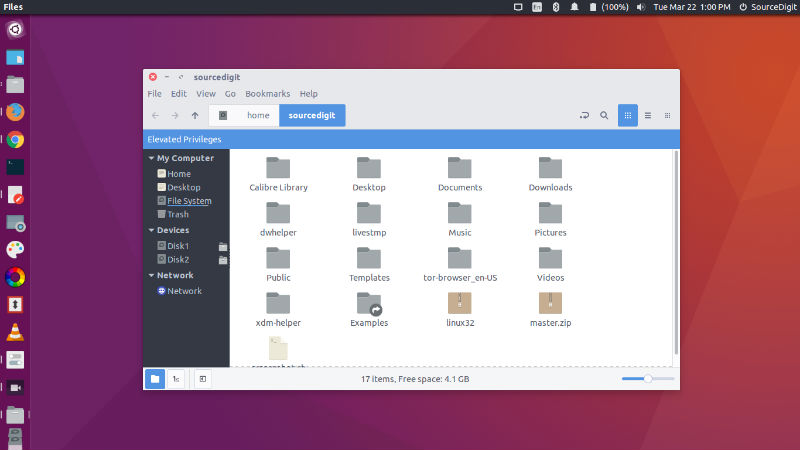
Please note that if you already have an older Nemo version installed, upgrade to the latest Nemo version, Run the following command to do so:
Once installed, open the Nemo file manager from the Ubuntu Dash or menu. Please note that you won’t see Nemo icon, but if you search for “Nemo”, the “Files” option shows up. Click on it to open Nemo.
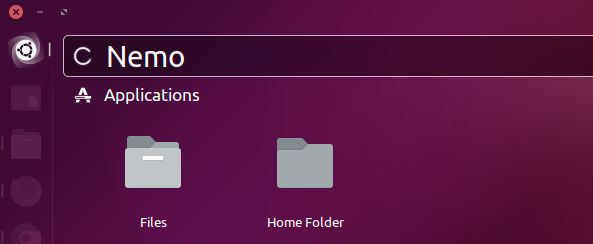
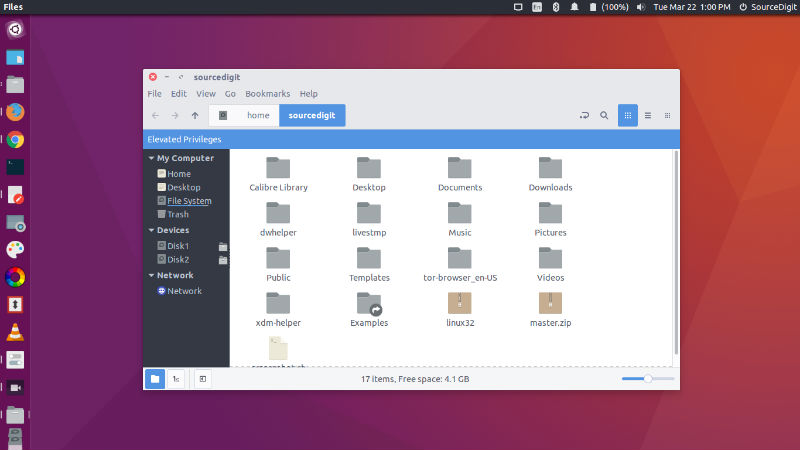
Changelog Nemo (3.2.0)
Nemo 3.2.0 has been released for Ubuntu Systems with many new changes and fixes.- fix GCC pointer signedness warnings
- add .view style class on icon view scrolled window
- window: remove custom get_preferred_width/height implementation We already take care of the default size when we create the window, and these only break assumptions of the default GtkWindow’s handlers.
- pathbar: avoid gtk+ warnings
- pathbar: remove hardcoded width for sliders
- Close open_as_root child on child exit
- nemo-context-menu-menu-item.c: use correct grammar in the context menu toggle.
- Fix GTK 3.21.3 desktop redraw issue (#1231)
- Migrate away from gnome-common deprecated vars and macros
- replace deprecated gtk_icon_info_free with g_object_unref
- remove deprecated and no longer necessary g_type_init
- file-operations: reduce the time for reliable transfer rate
- remove “Show text in icon” preference
- nemo-view.c: unescape uris being passed to file-roller during drag-and-drop (replaces %20 with spaces).
- Update nemo-file.c
- trash-monitor: change trash monitoring process
- Fix –geometry option when Nemo is already running
- Keep warnings as warnings when building the packages
- nemo-file-management-properties: Fix an accidental removal
- Add missing build dep
- Fixed build
- Make AX_ macros optional
- nemo-window.c: save sidebar width 100ms after last change
- nemo-application.c: fix maximized window state preservation
- Remove conditional ellipsis code for GTK < 3.12.0 builds.
- Add link to Launchpad translations to README
- bind double left click on blank to go to parent folder
- add option to manage double cick in blank area (off by default) because it changes previous behavior
- Rephrased feature introduced in previous commit and regenerated pot file
- nemo-file.c: Only append .desktop to desktop files when they actually need it. Trusted desktop files (ones that typically get made and placed on the desktop) don’t show their extension, so when you try to rename them, the new name needs .desktop appended to it.
- nemo-file-management-properties.glade: improve the description of the click-to-rename feature.
- nemo-thumbnails.c: Don’t set a stack size – see:
- nemo-application.c: Look for already-existing desktop windows before attempting to manage the desktop.
desktop: Don’t rebuild the desktop any time _NET_WORKAREA changes – this can happen fairly frequently in some situations, causing crashes due to the asynchronous nature of nemo’s directory loading back-end. - file-undo-operations: change trashed files matching condition
- icon view: Use the correct container size for applying margins to the icon container. Also, make sure icon data is fully loaded before positioning items – desktop pseudo-items don’t necessarily have the correct bounding boxes defined by the time layout occurs. Load this data just before trying to position the icon, rather than just after.
- nemo-desktop-utils: Adjustments for Gtk 3.22 changes in monitor management. gdk_screen_get_monitor_workarea()
- no longer returns a valid workarea, it simply returns the geometry – see commit:
- nemo-desktop-manager.c: reload the desktop in an idle callback
- nemo-application.c: Add a whitelist for ignoring existing desktop handlers by WM_CLASS match. By default ‘conky’ is in the list
Install Nemo on Ubuntu
To install Nemo in Ubuntu Systems, run the following command to add the Nemo WebUpd8 PPA:
sudo add-apt-repository ppa:webupd8team/nemo
sudo apt-get update
sudo apt-get install nemo nemo-fileroller
Please note that if you already have an older Nemo version installed, upgrade to the latest Nemo version, Run the following command to do so:
sudo apt-get update
sudo apt-get upgrade
killall nemo
Once installed, open the Nemo file manager from the Ubuntu Dash or menu. Please note that you won’t see Nemo icon, but if you search for “Nemo”, the “Files” option shows up. Click on it to open Nemo.
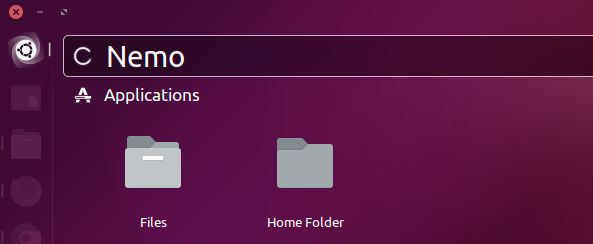
Remove Nemo Manager
If you wish to uninstall and remove Nemo file manager, run the following commands:
sudo apt-get autoremove nemo nemo-*
sudo apt-get install ppa-purge
sudo ppa-purge ppa:webupd8team/nemo



0 comments:
Post a Comment
Note: only a member of this blog may post a comment.