How to install Y PPA Manager in Ubuntu Linux. Using Y PPA Manager on
Ubuntu, add PPA manually, delete PPA ( remove repository in Ubuntu).
Using PPA Manager, one can add Ubuntu PPAs graphically with Y PPA
Manager. Not only this users can easily remove Ubuntu PPAs or Purge
Ubuntu PPAs with Y PPA Manager.
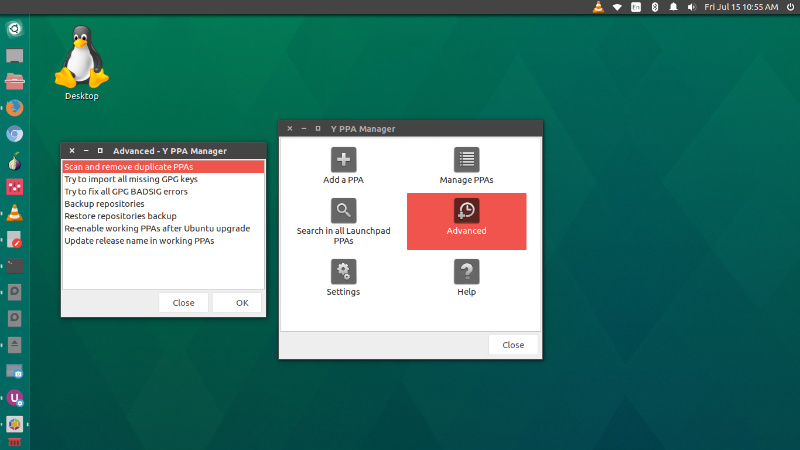
Y PPA Manager is a powerful PPA Manager tool. It features “Add PPA”, “Remove PPA” and “Purge PPA.” It can also be used to search all the available PPAs installed on the system. In short, Y PPA Manager is a powerful and must-have tool to workon PPAs in Ubuntu Linux.
Y PPA Manager can be installed on Ubuntu Linux Systems, via Wget Terminal command:
Once installed, open Y PPA manager from Ubuntu Dash or Terminal.

Open PPA Manager and you will see a list of following options (see screenshot):
Install Y PPA Manager
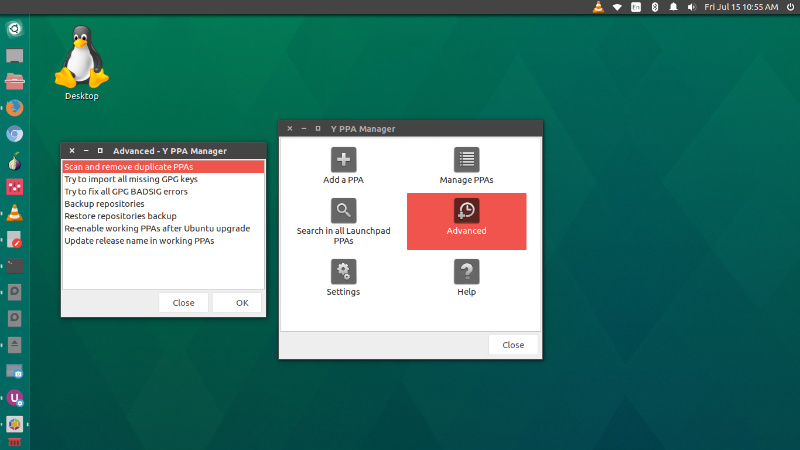
Y PPA Manager is a powerful PPA Manager tool. It features “Add PPA”, “Remove PPA” and “Purge PPA.” It can also be used to search all the available PPAs installed on the system. In short, Y PPA Manager is a powerful and must-have tool to workon PPAs in Ubuntu Linux.
Y PPA Manager can be installed on Ubuntu Linux Systems, via Wget Terminal command:
sudo add-apt-repository ppa:webupd8team/y-ppa-manager
sudo apt-get update
sudo apt-get install y-ppa-manager
Once installed, open Y PPA manager from Ubuntu Dash or Terminal.
Using Y PPA Manager

Open PPA Manager and you will see a list of following options (see screenshot):
- Add a PPA
- Manage PPAs
- Search in all Launchpad PPAs
- Advanced
- Setttings
- Help
- Update single PPAs – without running a full “apt-get update”, which should be a lot faster (and especially useful for computers with slow Internet connections)
- List packages in PPAs enabled on your computer
- Edit PPA source file
- Remove duplicate PPAs
- Import all missing GPG keys
- Fix GPG BADSIG errors
- Backup and restore PPAs (automatically imports missing GPG keys)
- Re-enable working PPAs after Ubuntu upgrade: when you upgrade to a newer Ubuntu release, the PPAs are disabled so using this feature, the PPAs that work with the new Ubuntu version you’re using are re-enabled, leaving the others disabled
- Search for packages in Launchpad PPAs: a regular search which is faster, but doesn’t display exact package matches and comes with less details and a deep search which displays exact package matches. In the search, you can also see if a PPA is already added on your system or not and if a package is already installed (and the installed version). You can perform the following actions on a PPA listed in the search results: add it, list packages in the PPA, open PPA in browser, download packages, install a package using the built-in installer (if the PPA is not already added, it will be added)
- PPA Purge behavior: auto – don’t require any user input; manual – opens a terminal window asking the user how to solve the issue (this is the default and highly recommended behavior).
- Ubuntu version: this only affects the search. So if you want the Y PPA Manager search to display packages for some other Ubuntu version, simply change the Ubuntu version here. Supported versions: karmic, lucid, maverick or natty (use the Ubuntu version names for Linux Mint too!).




0 comments:
Post a Comment
Note: only a member of this blog may post a comment.